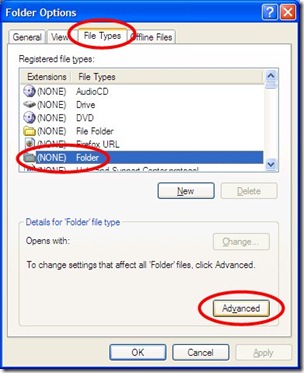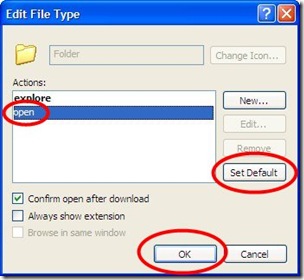Search This Blog
Thursday, May 21, 2009
Autocad wont snap to hatch lines
Thursday, May 14, 2009
Make ‘Folders View’ the Windows Explorer Default in Windows XP
Make ‘Folders View’ the Windows Explorer Default in Windows XP
August 1, 2008 at 7:19 pm - by Dale Dietrich
Categories: small office • utilities • windows xp
Tags: default • folder view • windows explorer • xp tips
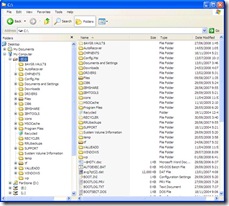
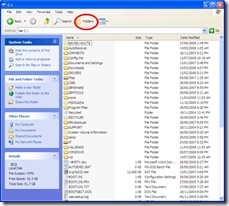
(click images for larger views)
From the launch of Windows XP in October of 2001 until two days ago I have been frustrated by the fact that, unlike every version of Windows, Windows Explorer could not be set to open in ‘folders view’ (pictured on the left above) by default. Instead the default view has been the wholly useless and very frustrating ‘common tasks view’ pictured on the right above. Fortunately Windows Explorer in Vista doesn’t saddle the user with the same issue.
I must have clicked on the “Folders” button (circled in red in the right picture above) many thousands of times over the last 7.5 years to get Windows Explorer to show me the directory tree in ‘folders view’ (the left pain in the left picture above). I had searched for a solution to this at least a dozen times in the intervening years. I finally found an easy solution.
The Solution
With Windows Explorer open in the toolbar:
- left click ‘Tools’
- left click ‘Folder Options…’
to open the ‘Folders Options’ windows depicted below.
In the ‘Folders Options’ window:
- left click on the ‘File Types’ tab
- left click on the ‘(NONE) Folder’ file type
- left click on the ‘Advanced’ button
all as pictured above, to open the ‘Edit File Type’ window depicted below.
In the ‘Edit File Type’ window:
- left click the ‘open’ action to select it
- left click the ‘Set Default’ button
- left click the ‘OK’ button
Voila! From now on, Windows Explorer will open in ‘Folder View’.
[Update: As others have pointed out in the comments below, selecting "explore" rather than "open" solves the problem for them. One or the other should work.]
Blogger: Maxhouserocks
http://maxhouserocks.blogspot.com/2009/05/make-folders-view-windows-explorer.html